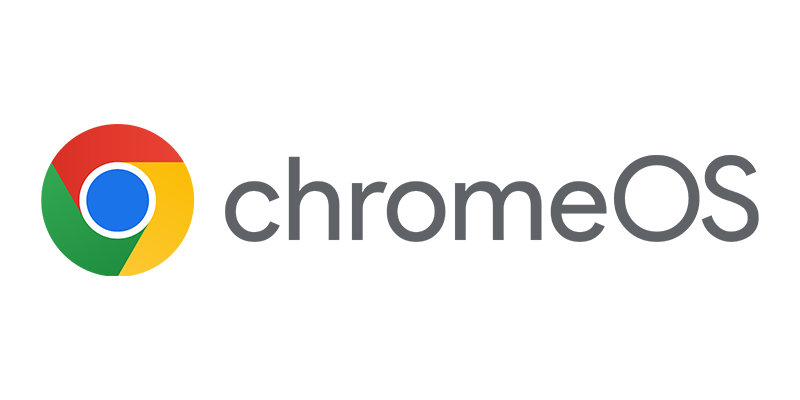Roel van Bueren released another beta version of his Setup Commander today. Like mentioned in my earlier blog about the Setup Commander, the Setup Commander will help every administrator that needs to deploy software via for instance the Microsoft Deployment Toolkit 2012, Configuration Manager 2012, GPO, Dell Kace or RES Automation Manager. Let’s see what new features are added since my latest blog about the Setup Commander.
Roel van Bueren released another beta version of his Setup Commander today. Like mentioned in my earlier blog about the Setup Commander, the Setup Commander will help every administrator that needs to deploy software via for instance the Microsoft Deployment Toolkit 2012, Configuration Manager 2012, GPO, Dell Kace or RES Automation Manager. Let’s see what new features are added since my latest blog about the Setup Commander.
Since the earlier released 0.9.0 beta version installer support for several software products are added. See for the complete list the website of Setup Commander. While creating a new application with the Setup Commander you are able to configure options that are placed in the Transform (MST) file used while installing the application with for instance Configuration Manager 2012.
How does a Configuration Wizard look like? When using a MSI as the source of a new application, Setup Commander will analyze the MSI and detects for which application it is and it will launch the Configuration Wizard with the options for the detected application. All Configuration Wizards are created especially for a supported software product.
Let’s see how this works when creating an application object for the Adobe Flash Player. After selecting the MSI file and clicking on New Application the Adobe Flash Configuration Wizard is launched before Create New Application Wizard is started.

The Configuration Wizard for Adobe Flash has support for options like the following;
- Update Options (disable auto update or configure auto update)
- Data loading and storage options
- GPU Composition options
- Privacy options
- RTMFP options
- User interface options (disable full screen)
- Security options
- Socket connection options
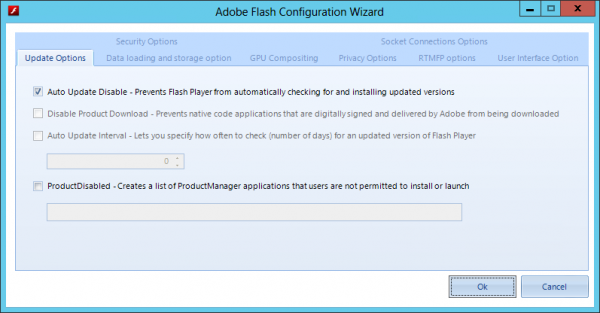
After configuring the options an MST transform file, an mms.cfg file and a cab file are created, the install commandline in the MSI Deployment Type of the Configuration Manager 2012 application will also be configured to use the created transform file.
When looking at the Configuration Wizard of for instance the Microsoft App-V Client you are able to configure the preferred cache drive, cache settings, but also the publishing server or settings related to the runtime package policy configuration when using the App-V infrastructure instead of the App-v integration in Configuration Manager 2012.
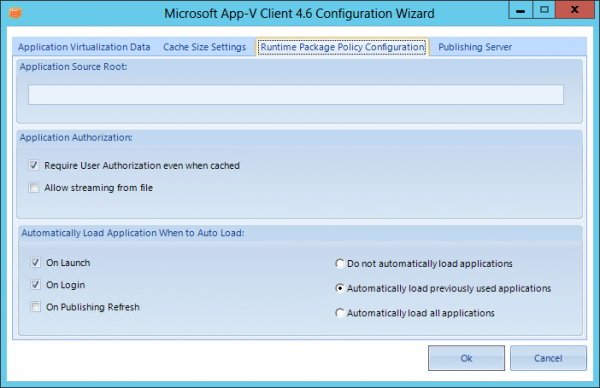
The current version of Setup Commander has Configuration Wizards for 42 applications and support for legacy setups. Since the first beta Import wizards are also added, you are able to import files from the packaging robot but you are also able to import MSI files from a share or folder structure.
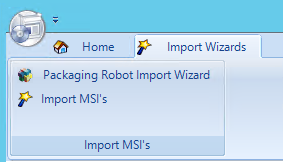
When starting the MSI import wizard you need to browse to a file share or folder, after pointing to a location the Setup Commander will scan the folder structure beneath the root of the folder for MSI files. Select the MSI files that you want to import and click on import to import the bulk into Configuration Manager 2012..
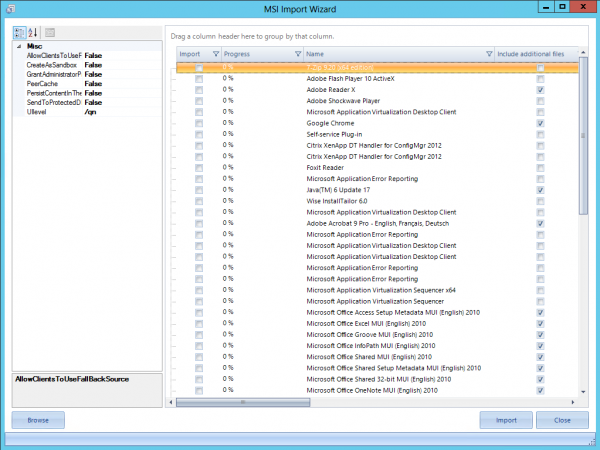
Like many of us I am looking forward to the release of the 1.0 version of the Setup Commander. It will be released in three editions.
- Standard Edition, free for the community with support for MDT 2010 and MDT 2012 and a basic ‘App Knowledge’ System.
- Professional Edition, licensed edition with support for MDT 2010 and MDT 2012 and a full ‘App Knowledge’ System
- Enterprise Edition, licensed edition with support for MDT 2010, MDT 2012 and Configuration Manager 2012 and a full ‘App Knowledge’ System