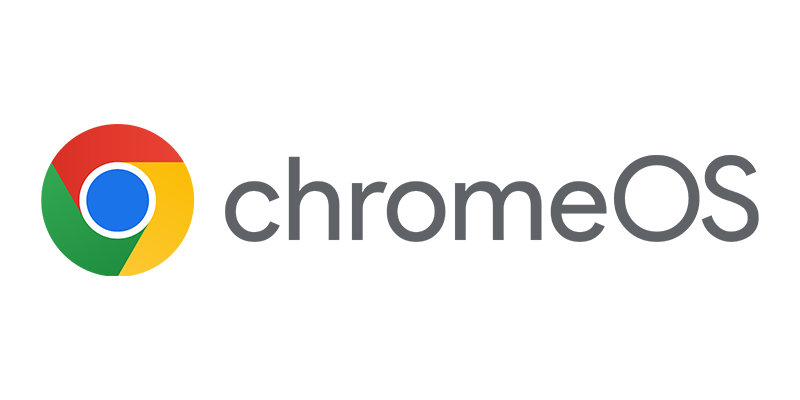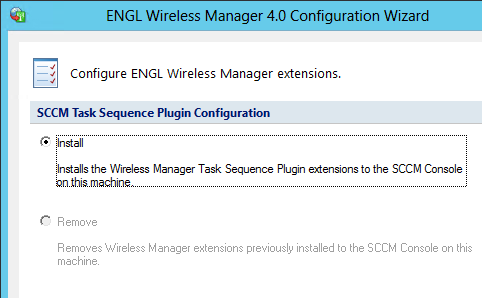 ENGL is well known of the ENGL DriverManager (see blogs 01, 02 and 03) that helps ConfigMgr Admins to manage their drivers, but ENGL is also known of the Wireless Manager. Today they have released a new version (4.0) of the ENGL Wireless Manager that allows you to manage the wireless settings of your devices “from the Task Sequence” during the OS Deployment process. A quick overview of the changes that have been implemented.
ENGL is well known of the ENGL DriverManager (see blogs 01, 02 and 03) that helps ConfigMgr Admins to manage their drivers, but ENGL is also known of the Wireless Manager. Today they have released a new version (4.0) of the ENGL Wireless Manager that allows you to manage the wireless settings of your devices “from the Task Sequence” during the OS Deployment process. A quick overview of the changes that have been implemented.
With the release of version 4.0, the Wireless Manager adds support for Windows 8 and Configuration Manager 2012 (SP1). Installing the Wireless Manager can now be done on Windows 8 (32/64-bit) and Server 2012. The setup is fairly easy, after the installation you have the option to install the Console extensions via the wizard.
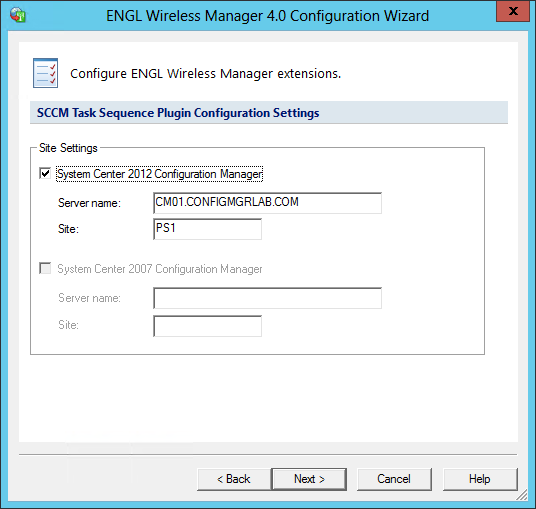
After setting up you need to create a package that contains the Wireless Manager that is able to setup the wireless configuration. You need to create a package for each platform since the Wireless Manager supports x86 and x64. To do this you need to copy the content of C:Program FilesENGLWirelessManager4.0Zwlancfg to your package source share.
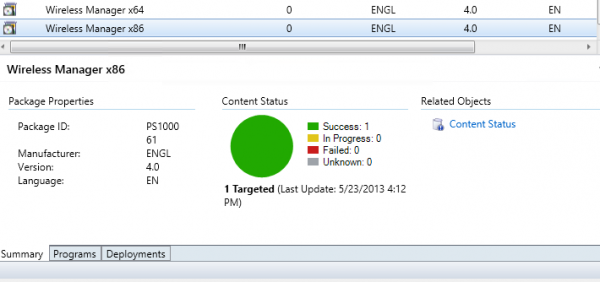
Next you are able to integrate the Wireless Manager with the Task Sequences that you want to use for your devices with wireless access. Edit the Task Sequence and click on Add, Settings, Apply Wireless LAN Settings.
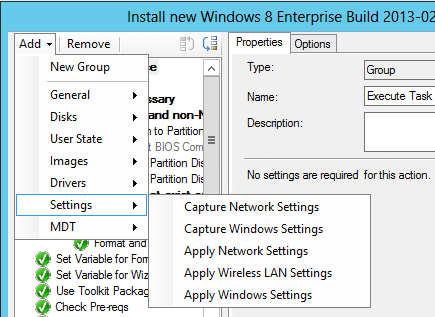
After adding the task you are able to select the Wireless Manager package that you need and you are able to setup your wireless configuration. The following settings are configurable.
| Configuration Item | Configurable settings / values |
| Windows Version | Windows 8 / 7 / Vista / XP SP3 |
| Wireless LAN SSID | |
| Connection | IBSS Mode: automatic / manual ESS Mode: automatic / manual |
| Authentication Method -> Open | Encryption: NoneEncryption: WEP with network key |
| Authentication Method -> Shared | Encryption: NoneEncryption: WEP with network key |
| Authentication Method -> WPA or WPA2 | Encryption: EAS or TKIP802. 1x Support (guest, machine, machine or user, user authentication modes)Validation of server certificatesEAP Methods: PEAP / EAP-TLS
PEAP Settings EAP-TLS Settings |
| Authentication Method -> WPAPSK or WPA2PSK | Encryption: EAS with network key or passPhraseEncryption: TKIP with network key or passPhrase |
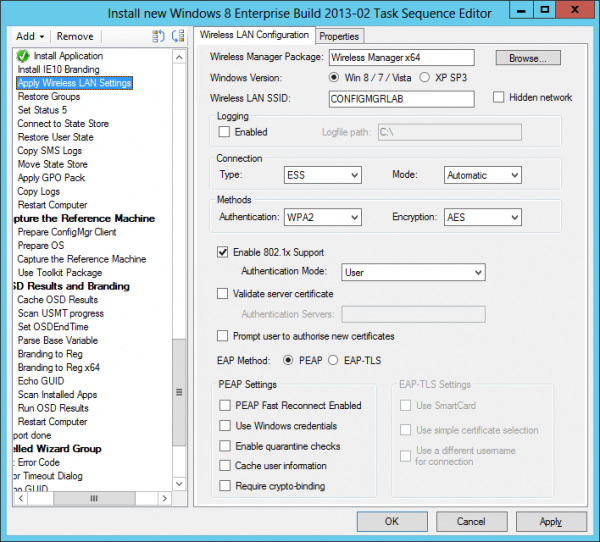
Go for more information or a trail version to the website of ENGL and have fun managing your Wireless configuration.