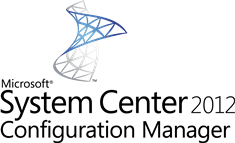 During the Dutch System Center User Group event last month Wally Mead demonstrated the Automatic Client Update feature in Configuration Manager 2012 Service Pack 1. Earlier this year I wrote a blog about that the feature is also there in the RTM version of Configuration Manager 2012, but how does it really work? Wally explained 😉
During the Dutch System Center User Group event last month Wally Mead demonstrated the Automatic Client Update feature in Configuration Manager 2012 Service Pack 1. Earlier this year I wrote a blog about that the feature is also there in the RTM version of Configuration Manager 2012, but how does it really work? Wally explained 😉
I have to mention that in the RTM version of Configuration Manager 2012 this feature is not really a working solution and that Service Pack 1 will make things better. Also, this feature can be used next to the other (managed ways of) Client Deployment features. But nevertheless, let’s have a look how this works in the beta release of Service Pack 1 and determine if we would be happy to use this feature when upgrading to the RTM of Service Pack 1.
When enabling the feature you have to configure a timeframe in which the client must be upgraded from the moment you enable this feature. This timeframe is used when configuring a Client Upgrade task at a Configuration Manager 2012 client. When a machine policy is retrieved by a Configuration Manager 2012 client and a policy to upgrade the client is received, an upgrade task at a random date and time within the configured period will be created. This task will launch the client upgrade process at the configured date and time. This way your clients will not be upgraded at the same time.
In the Configuration Manager 2012 Console, browse to the Administration workspace, click on Site Configuration, Sites and select your Configuration Manager Site. Next you need to select Hierarchy Settings and browse to the Client Installation Settings tab and select the option “Upgrade client automatically when new client updates are available”.
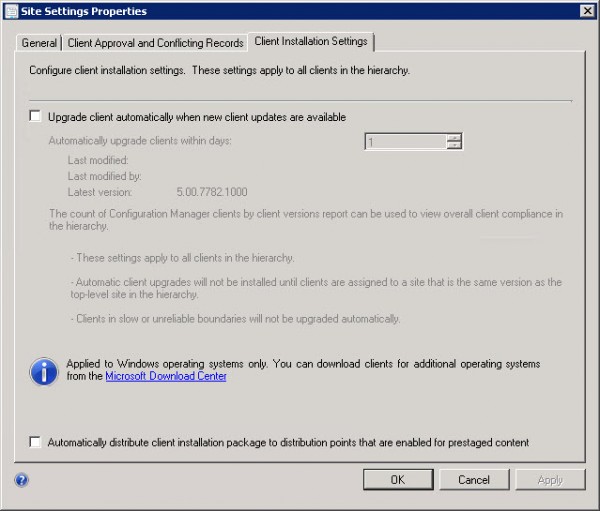
After selecting the option you will be notified that you have enabled the automatic upgrade option for all clients in the hierarchy and that it will install the latest Configuration Manager Client and all pre-requisites.
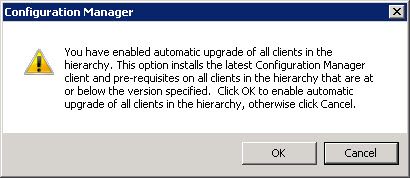
After enabling this option you can configure the time period (in days) in which the clients in the hierarchy needs to be upgraded. In this example we choose 25 days.
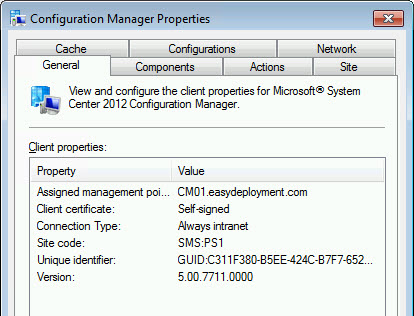
When going to one of our workstations we see that the client with the version 5.00.7711.0000 is still available. This version is the internal version number of Configuration Manager 2012 RTM. The internal version of the current Configuration Manager 2012 beta is 5.00.7782.1000.
When triggering the Machine Policy Retrieval & Evaluation Cycle you should see appear a Configuration Manager Client Upgrade Task in the Task Scheduler of the client. This task is scheduled at a random time within your configured timeframe. In this example the upgrade task will start 12/12/2012 at 6:04:50PM. Also the system is checked if the new Configuration Manager client can be installed on the system. (check the log in c:windowsccmsetuplogsccmsetup-ccmeval.log).
At the configured time and date, the client will be upgraded by the following commandline that will be started. “C:windowsccmsetupccmsetup.exe /AutoUpgrade /UpgradePackageVersion:2 /UpgradeWinTask”
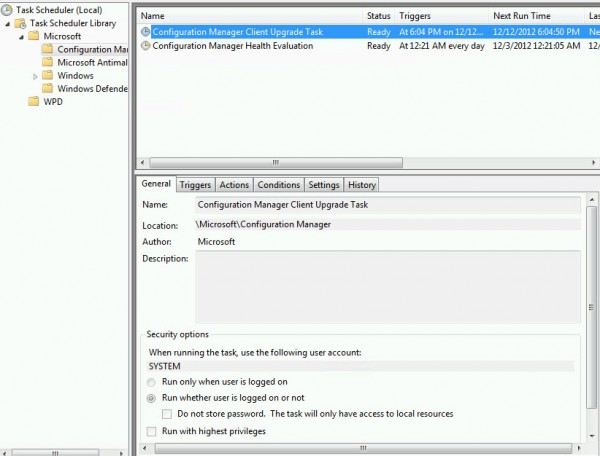
If we kick off the task manually instead of waiting a couple of days, it will start the installation process as the system account. The scheduled task will be deleted instantly and the ccmsetup.exe process will be started.
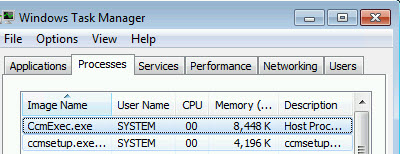
After a while the client is reinstalled and you are able to see the new version number of the Configuration Manager client. In this case it should be 5.00.7782.1000.
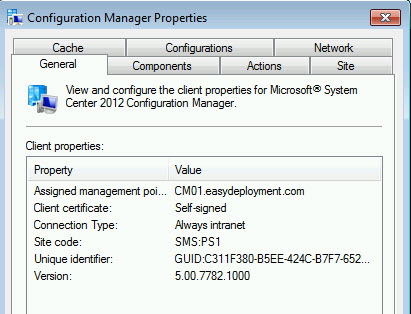
After a while the state messages will report back that the client is upgraded and functioning fine.

In this blog we highlighted the Automatic Client Upgrade feature in Configuration Manager 2012 SP1 (Beta). This option can be used but if you want to monitor the deployment of the new client you should not use this option, since there is no real monitoring option available. Create a Client Upgrade Package and deploy it to your Configuration Manager clients to have monitoring. A report that you can use is called “Count of Configuration Manager clients by client versions” in the Sites folder.
So be aware when using this feature, you are not able to manage it easily, no monitoring is available and like the Technet Documentation is stating; “Automatic client upgrades are useful when you want to upgrade a small number of client computers that might have been missed by your main client installation method.”


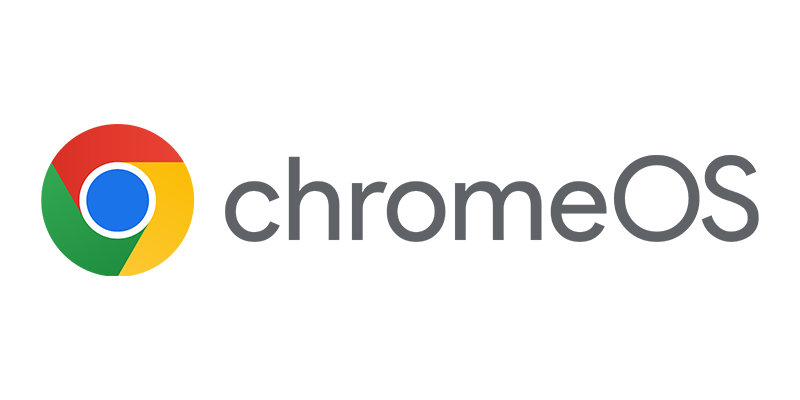
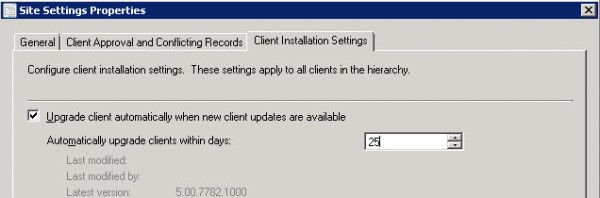
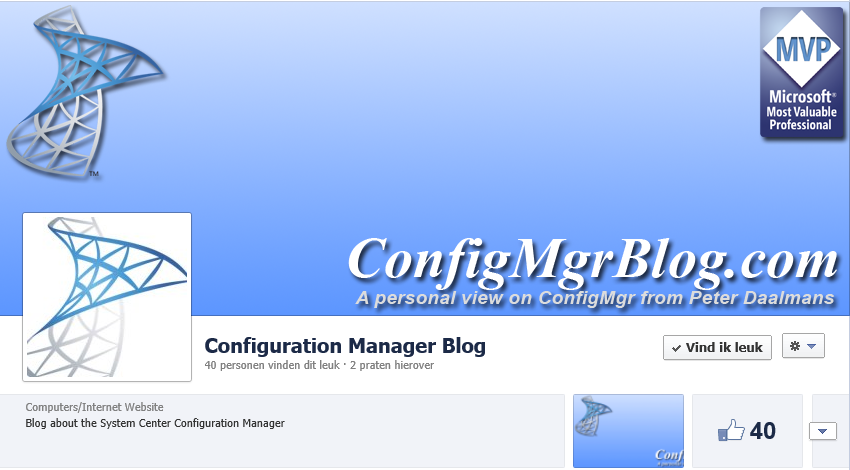
Am I missing something here? Where is the client getting the updates from? How does the client KNOW there is an update available?
This is done via a client policy that is pushed to the client, based on the policy the scheduled task is created.
Peter,
I don’t think you answered Craig’s question. He’s asking where is the upgrade package coming from? Does the client have to be downloaded to a software update group in SCCM first? Is it getting the client upgrade from Microsoft?
This post about automatically upgrading client is vague. It basically says, “check this box and your clients we be upgraded”.
Hi Huy, the upgrade package is a hidden package in your Configuration Manager site. You can see the package here;
In the Console >> Monitoring >> Overview >> Distribution Status >> Content Status
There you see the Configuration Manager Client Upgrade Package
Peter, I distribute the initial client install through AD group policy. When I enable this, will the client updates be completely automated or do I still have to create the update package when it is released? I’m searching for a method in which this process is automated. Colleagues don’t always follow the procedure and often forget to install the client properly, therefore our CMDB gets messed up and there is a lot of manual labor and checking to make it right again.