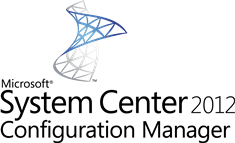 This blog is initiated by a question asked to Wally Mead during the SCUG Netherlands event last week. The question was if there is any PowerShell support for Boot Images in Configuration Manager 2012 Service Pack 1. In this blog I would like to show you how to add the PowerShell support to WinPE boot images from the Configuration Manager 2012 SP1 Console. Service Pack 1 is scheduled to be released early 2013, but the public beta version can be downloaded here.
This blog is initiated by a question asked to Wally Mead during the SCUG Netherlands event last week. The question was if there is any PowerShell support for Boot Images in Configuration Manager 2012 Service Pack 1. In this blog I would like to show you how to add the PowerShell support to WinPE boot images from the Configuration Manager 2012 SP1 Console. Service Pack 1 is scheduled to be released early 2013, but the public beta version can be downloaded here.
Of course the PowerShell support within WinPE 4.0 comes with the new WinPE version that comes with the new Windows Assessment and Deployment Kit. Configuration Manager 2012 SP1 allows you to add components to WinPE from the Configuration Manager Console. For this example I am going to add support to the two default boot images that comes with Configuration Manager 2012. In the Configuration Manager 2012 console, go to the Software Library workspace, expand Operating Systems and select Boot Images.
Select one of the Boot Images and click on Properties in the Home Ribbon of the console. Select the optional components tab and click on the yellow star. This will open a window with the optional components that you can enable in the boot image. When selecting the Windows PowerShell (WinPE-Powershell3) option a dialog will be shown stating that Microsoft .NET (WinPE-NetFx4) will also be enabled.
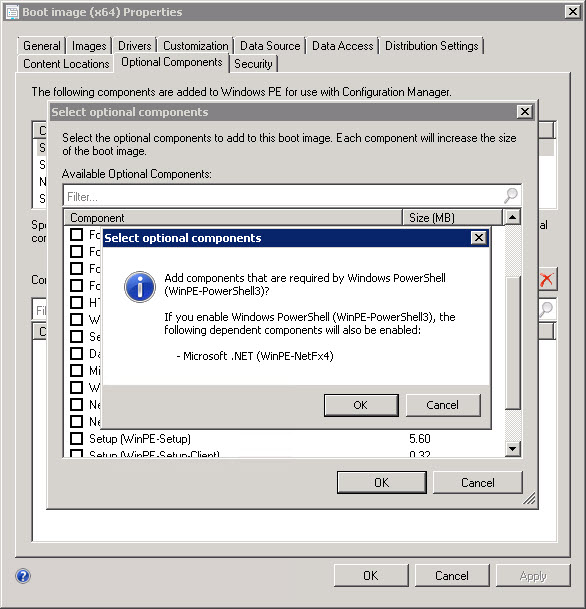
Next you should update the distribution points with the newer version of the boot image. After booting into WinPE, start the command prompt by pressing F8 and start powershell.exe
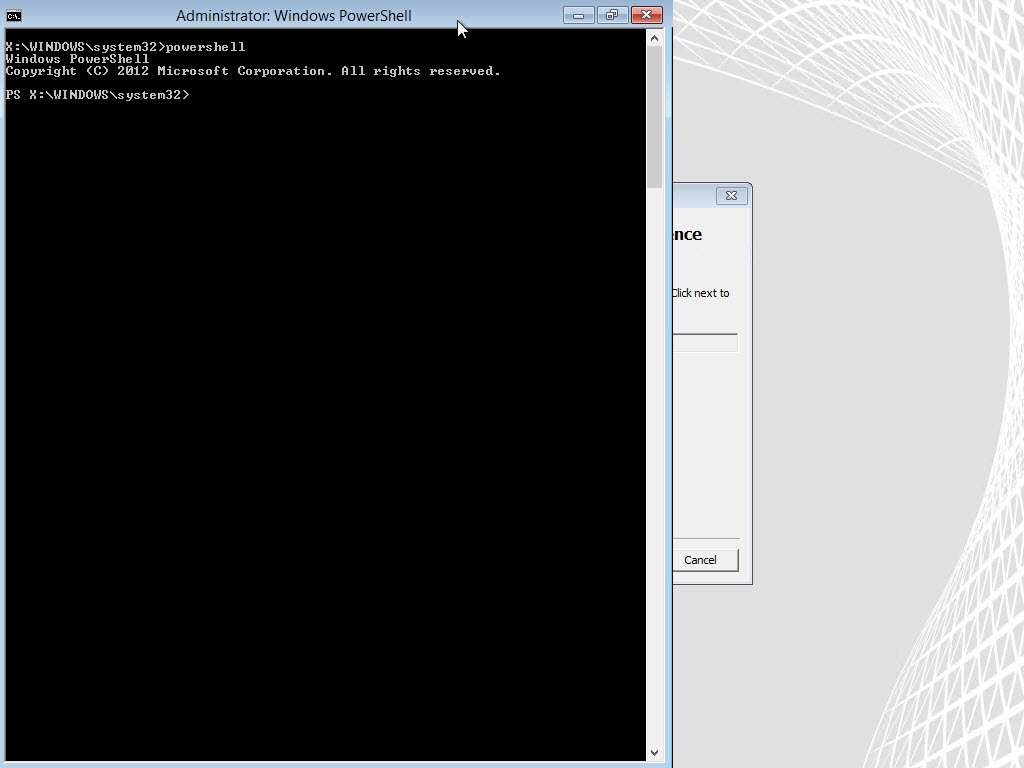
From now you will have PowerShell 3.0 support within the WinPE environment. Besides the basic PowerShell support you are able to enable also Deployment Image Servicing and Management (DISM) and StorageWMI cmdlets (Windows 8) support within PowerShell.
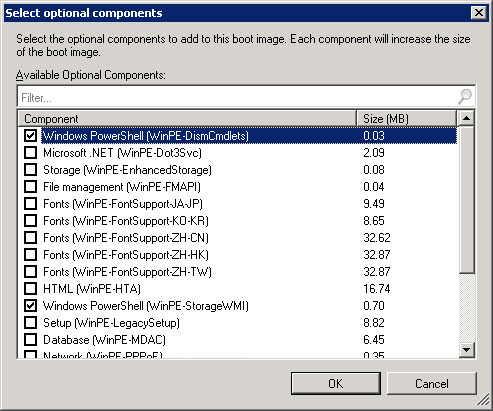
Happy PowerShelling 😉


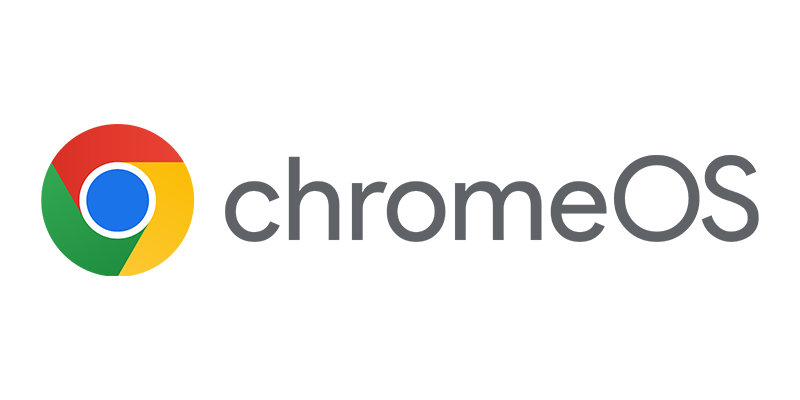
Even though its older post, it is still very helpful and accurate.Thank you very much