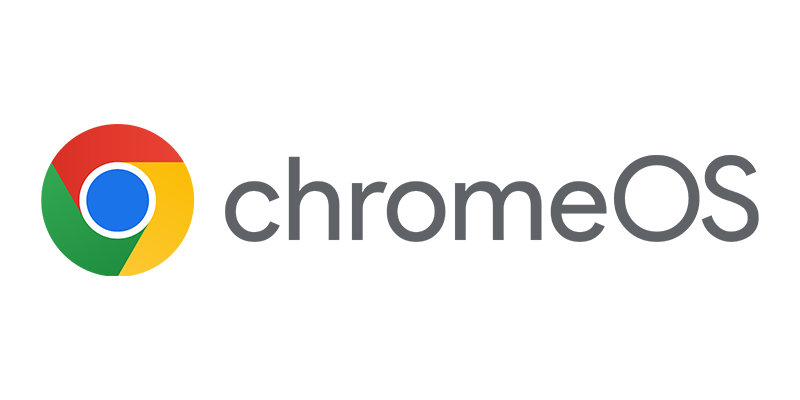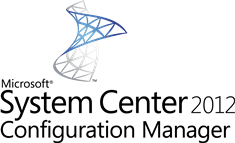 With the introduction of Configuration Manager 2012, Microsoft switched from the old Microsoft Management Console (MMC) to a new and solid console. This new console has some nice features that will make the life of the Configuration Manager administrator easy. This time a small blog about quickly navigating through the console.
With the introduction of Configuration Manager 2012, Microsoft switched from the old Microsoft Management Console (MMC) to a new and solid console. This new console has some nice features that will make the life of the Configuration Manager administrator easy. This time a small blog about quickly navigating through the console.
When being in the Configuration Manager 2012 console for a while and you need to switch often through all the workspaces and nodes, pressing F4 will probably help you.
When pressing on F4 you will see a list with visited nodes, with this list you are able to quickly jump to another node without clicking through the hierarchy in the console.
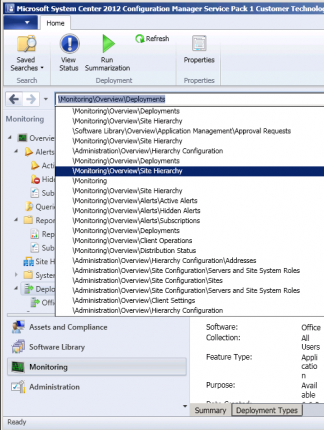
Also a nice way of navigating through the workspaces is by using the control key plus a number. The following combinations can be used to access the workspaces;
- <control> + 1 : Assets and Compliance workspace
- <control> + 2 : Software Library workspace
- <control> + 3 : Monitoring workspace
- <control> + 4 : Administration workspace
Using the (<shift>) tab key in the workspace you can “walk” through the clickable options in the Console.
Some other shortcuts are:
- Alt+F gives access to the pull down menu
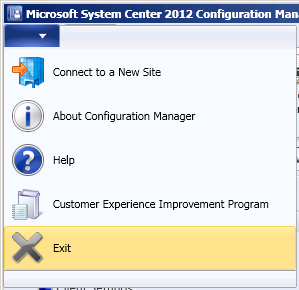
I did not found any other ALT shortcuts like you can use in applications with a ribbon like Office 2010.. If you find any others, please let me know so that I can add these to this blog.
Today I saw another nice blog from fellow Configuration Manager MVP Niall Brady about enabling a debug view in the console. After reading Nails blog and enabling the debug view, you can also use <control> + 5 to access the Tools workspace.
Next time we will look at the search options in the console.