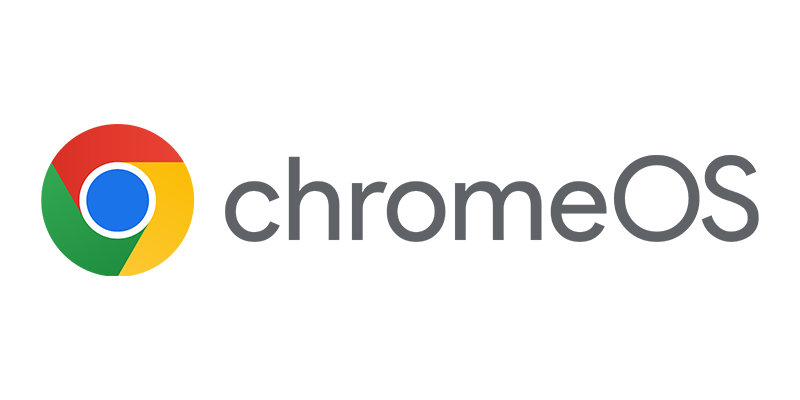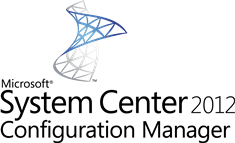 In the earlier blog about the ENGL Driver Manager we looked at the installation of ENGL Driver Manager and the gathering Hardware Inventory information which we need for managing the drivers. Now we will have a look at the preparation for integrating the ENGL Driver Manager with Configuration Manager 2012.
In the earlier blog about the ENGL Driver Manager we looked at the installation of ENGL Driver Manager and the gathering Hardware Inventory information which we need for managing the drivers. Now we will have a look at the preparation for integrating the ENGL Driver Manager with Configuration Manager 2012.
After importing the hardware profiles, the next step is adding the drivers by doing this manually or searching for drivers in the ENGL online driver database. Next step is to use the Driver Integration task to download the drivers and create the driver packages in Configuration Manager 2012.
After importing the Hardware information, you need to search for corresponding drivers in the driver database of ENGL. You do this by right clicking the hardware model and selecting the Search for Drivers option

The Driver Manager allows you to narrow the search for drivers per Operating Systems, this means that for each Operating System you need to import the (set of) drivers. This way you do not import drivers for platforms that are not needed.

After selecting the supported operating system, the Driver Manager will let you select the drivers that you want to import to the Driver Manager. Leave unnecessary drivers out of the import 😉

Clicking on Finish will execute a task that will download all the selected drivers from the Internet.

The drivers are downloaded from the websites of the different of the Manufactures.

Like mentioned in the earlier blog, Manufacturers and Models can also be added manually. After doing this you need to add the drivers to the Driver Manager yourself, instead of downloading them via the Driver Manager.

Select the hardware profile and select Manually add driver file. Off course you are also able to use this option when you want to add drivers that are not discovered by the Driver Manager. Supply information like Windows Operating System, Driver Class, Driver description and driver version before selecting the driver.

The driver can be a ZIP, EXE, RAR or CAB file. In this example, I point to the executable of the Intel 825xx Gigabit NIC driver.

Clicking on the Analyze option will extract the executable and analyze the driver for usage with the Driver Manager and Configuration Manager.

Like shown above, the Driver Manager extracts the EXE file and analyzes if an INF or setup.exe file must be used to install the driver.

Before importing the drivers into Configuration Manager 2012 which I will describe in the next blog about the ENG Driver Manager, I would like to point out a feature which you can use to share driver information with ENGL and the rest of the community.
When selecting and right clicking a driver that is not found, you can click on Report Issue. This way you can help ENGL and the community by giving information where suitable drivers can be downloaded.


Also if you know that a driver will be installed better when using the setup.exe instead of the INF installation method, you are able to disable the use of INF file detection. When selecting this option after retrieving the properties of a driver, you are able supply an installation string for the driver. For this driver a classic package with a program will be created.

In the next blog we will look at the real integration of Configuration Manager 2012, stay tuned 🙂