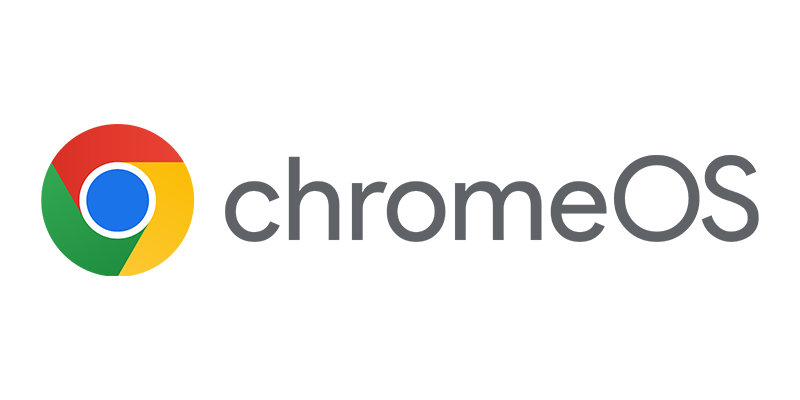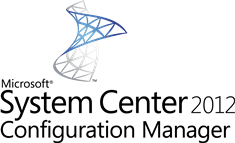 While implementing Configuration Manager 2012 at a customer recently, I had a nice Configuration Manager experience which I really want to share. 😉 See the following scenario; for security reasons a customer is not allowing DHCP in their network. For this customer I need to implement a Operating System Deployment solution with Configuration Manager.
While implementing Configuration Manager 2012 at a customer recently, I had a nice Configuration Manager experience which I really want to share. 😉 See the following scenario; for security reasons a customer is not allowing DHCP in their network. For this customer I need to implement a Operating System Deployment solution with Configuration Manager.
Also one of the wishes of the customer is that their current golden image made with a third party imaging tool is going to be used as a reference while creating a WIM image with the Capture Task Sequence Media DVD.
Because of the fixed IP addresses and no DHCP server in the Network, I had my doubts if this was going to work, but it works like a charm. While preparing the capture in the preparation phase, the task sequence is storing the IP configuration of the machine and after rebooting into Windows PE, the IP configuration is used to store the image on the configured network share. The IP information is stored in the Task Sequence environment which is also used in the Windows PE environment. Never knew this was possible and working like this, very cool!
Let’s see how this is working in my test environment. Let’s first disable the DHCP at my Domain Controller DC01, this way we know for sure that Windows PE will not receive an IP address from the DHCP server.
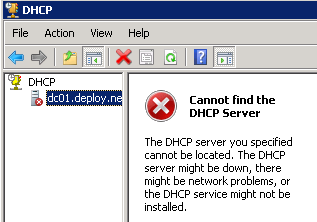
After this is done, I removed the Windows 7 installation from the domain and configured the static IP address information. (10.200.1.55 / 255.255.255.0, Gateway 10.200.1.1, DNS 10.200.1.200)
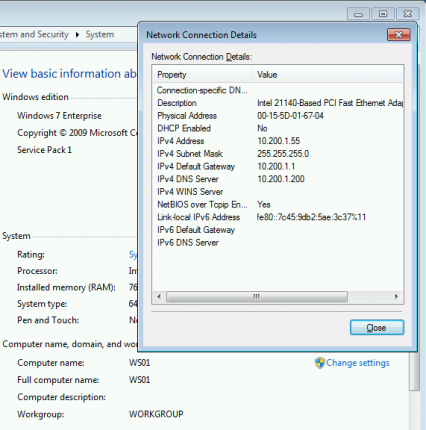
After rebooting and logging on to the workstation, the Task Sequence Capture Media was started to start capturing the reference Operating System.
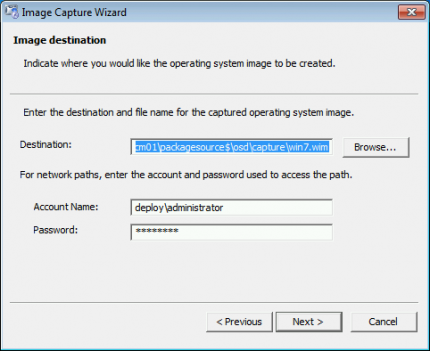
Looking at the smsts.log (accessible by pressing F8 in WinPE and browsing to x:windowstempSMSTSLog) you can see that the IP is set again to the static IP address 10.200.1.55. This information is saved while preparing the capture in the tsenv.dat.
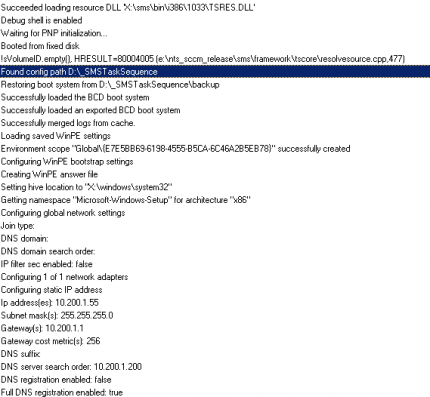
Looking at the wpeinit.log in the same folder you can see that a static address is assigned.

On the server where you are capturing the WIM image to, you are able to see the session that is in use by the Windows PE Capturing process. Open the command box and type net session to see the open sessions, like shown in the figure below.
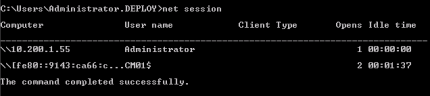
Now that we have a captured Windows 7 image, the image can be imported into Configuration Manager and deployed. Nice to see that Configuration Manager also covers and supports a scenario like described above.
The way you can configure static IP addresses again will be covered in a later blog.